From yesterday, many Android users complained that their apps were crashing as they tried to open it. As it turns out, this was caused by a bugged Android System Webview app update that was released just yesterday which started crashing apps all unrelated to each other.
Some Android users have been experiencing random app crashes, like Gmail, Google, Yahoo Mail, and others are constantly shutting down.
This situation caused a lot of confusion among users. Some tried to uninstall and reinstall, some asked their respective service centers. There's been no new update from Google. So, if you are one of the affected ones, here's how you can fix this.
1) Uninstall the latest Android System WebView update
Follow these steps to uninstall the current update to Android System WebView:
• Open Settings, go to Apps, and then Android System WebView.
• Click on the three-dot menu on the top right.
• Tap on the ‘Uninstall updates’ option.
If you are not seeing the three-dot menu, then, simply tap on the ‘Uninstall’ button and you will then be able to uninstall the latest update.
This is the easiest way to stop your app from crashing.
2) Disable Google Chrome
If you cannot find the Android System WebView app in the Apps section, then your other option is to disable Google Chrome, after which the Android System WebView app should become visible.
Follow these steps to disable Google Chrome:
• Open Settings, go to Apps, and then Google Chrome.
• Click on the ‘Disable’ button.
At this point, check to see if your apps have stopped crashing. If it has, then there is no need to uninstall Android System WebView updates. But if it's crashing, then uninstall the updates by following the steps mentioned in the first method.
You need not worry about losing your Chrome data as you are only disabling your Chrome app. You will be able to get your data back once you enable it again. You can enable it again by following these step:
• Open Settings, go to Apps, and then Google Chrome.
• Click on the ‘Enable’ button.
These two methods will surely fix the issue but they are only temporary to give you access to your apps without crashing. The permanent solution would be a non-buggy update from Google for the Android System WebView app.
Google has acknowledged the issue and is currently working on a fix.
Once they roll-out the updates, all you need to do is to install them from Google Play Store.
In a statement, a Google spokesperson has said, “We are aware of an issue with WebView causing some apps on Android to crash. We are currently working to fully validate the scope and a fix is in progress.”
for more: https://www.thevirginblogs.com
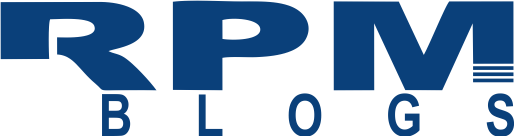



0 Comments